
One of the ways in which Microsoft Forms is different than Google Forms, is that if you create a Form from the Forms web app, there is no Excel sheet attached.
This creates an extra step if you want to play with the data collected from a form.
Another difference is that when you do download that data it isn’t linked to the form, instead it’s a snapshot of the data at that time.
Well, fear not, if you want to have a spreadsheet that is collecting your data (and will continue to update in real time as new entries come in) you can. You just have to go a different route.
Microsoft makes it possible to create Forms right from an Excel spreadsheet. When you do this, it will link the spreadsheet to the form and continue to add the data.
Follow the steps below to make it so.
Create a form with Microsoft Forms
- Sign in to Office 365 with your school or work credentials.
- Open the Excel workbook in which you want to insert a form.
-
Click Insert > Forms > New Form to begin creating your form.

Note: To enable the Forms button, make sure your Excel workbook is stored in OneDrive for Business. Also note that Forms for Excel is only available for OneDrive for Business and new team sites connected with Office 365 groups. Learn more about Office 365 groups.
- A new tab, Microsoft Forms, will open.
- A default title for your form will be provided. To change it, click on the title and type a new name.
From here it should work just like a form created through the app. You can find the spreadsheet in OneDrive or through the Forms app.

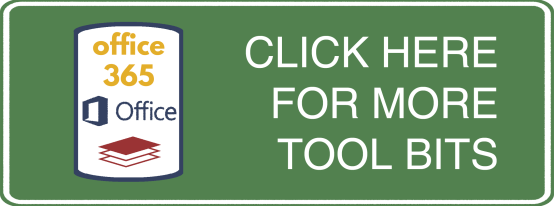
Hi Josh! This feature is something that has been holding me back from Microsoft forms so thank you for sharing.
I am having some trouble though. I believe I have created a new excel workbook that is saved in my One Drive (The top ribbon indicates it’s in my user account in my Documents one drive folder). I found Insert > Forms but then all the options including New Form are greyed. Any ideas? Thank you!
Hi, I have created the form but want to only share to certain people, how do I do this?
HI Lucia,
You are able to share forms with certain people by using the “Share” button in the upper right corner of the apps main page. Once you have selected this, you will have options to enter the email address of those you want to share with. You can also create a link.
Hope this helps!